Troubleshoot the Windows Error Code 0x800f0922
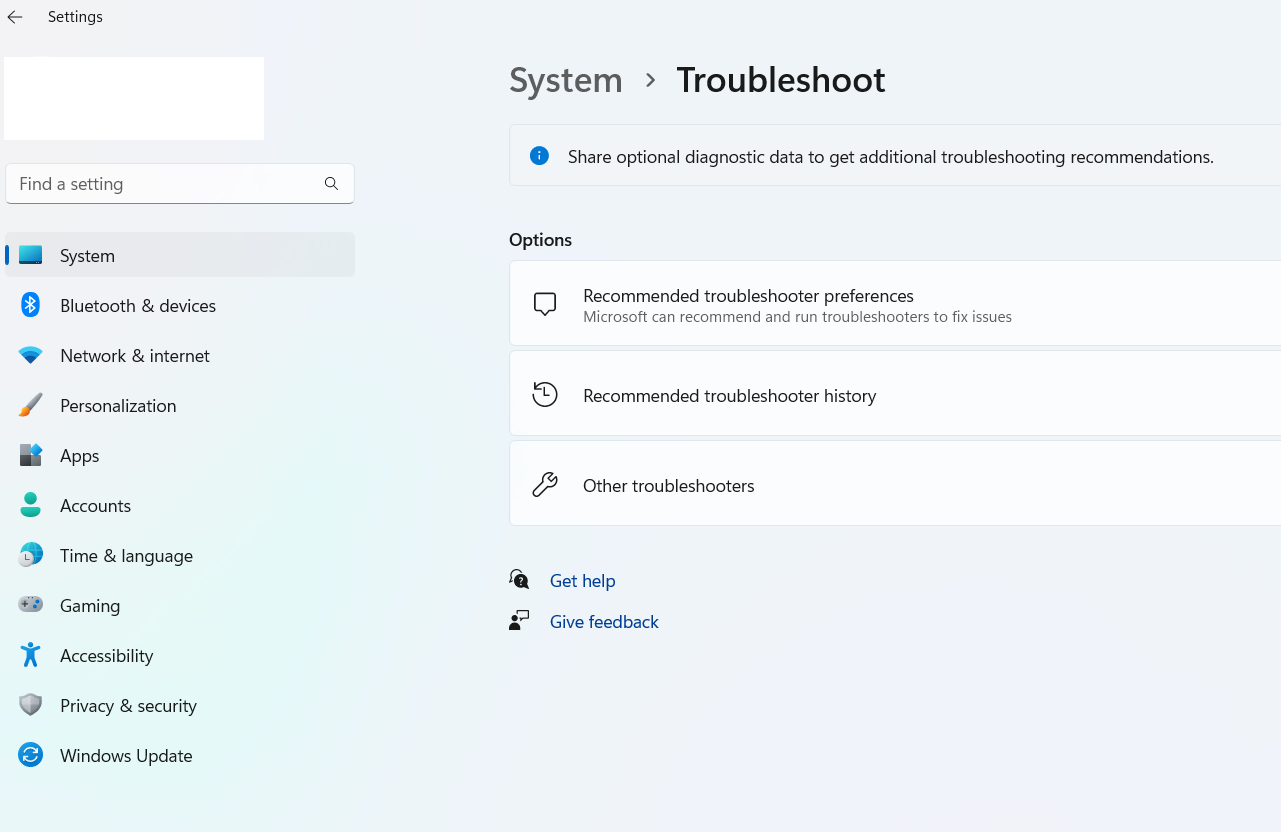
Windows 11 Update Error 0x800f0922 is an error that pops up when you check for updates. From the Windows Update section, you can see the message “Update failed. Install error – 0x800f0922”.
Explore its potential causes, and provide step-by-step solutions to help users resolve this issue.
Understanding Error Code 800F081F:
This error code blocks installations of cumulative updates, quality updates, security updates, and feature updates.The error message might read, “An unknown error occurred.” To effectively address this Error , it’s essential to understand the possible causes behind Error Code 0X800F0922.
Reasons for this Error Code 800f081f :
Corrupted System Files:
Corrupted system files are a common issue for the Windows Updates.
Incomplete Downloads:
If the windows update files are not downloaded or are any damaged during the download process.
Software Conflicts:
Certain third-party applications or security software can be interfere as Windows Update process.
Insufficient Disk Space:
Lack of free space on your system drive (usually C:) can find out the update installation process.
Methods to Fix Windows Update Error 0x800f0922
This Windows Error encounters 0x800f0922 can be a frustating issue while downlaoding or installing windows update . Follow the given below troubleshooting steps to solve this windows update Error
Run Windows Update Troubleshooter:
1. Firstly, click the Start button and click on Settings tab to open the application.
2. After this, in the System tab search for the Troubleshoot option on the right side of the screen.
3. After that, click on Other Troubleshooters and you will see many troubleshooters related to hardware and system.
4. Finally, go to the Windows Update option and click the Run button.
As a result, the troubleshooter will run automatically and detect issues that lead to the install error 0x800f0922.
Run Sfc Scan
Run the System File Checker tool to scan and repair corrupted system files.
1.Firstly, open the command prompt and Run as Administrator
2. After that, in the CMD window, type the command as sfc/scannow and press Enter
3. Finally, the tool will start the process of scanning and execute the result.

Disable Third-Party Antivirus Software:
Temporarily disable any third-party antivirus or security software and attempt the update installation again. Sometimes, these applications can interfere with the Windows Update process.
Run DISM Tool :
1. Firstly, open the Command Prompt and Run as Administrator.
2. Secondly, in the command window, enter these commands and click on Enter
3. After that, go to install Windows Updates option, the error code is fixed.
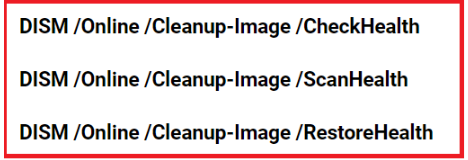
Perform a Clean Boot:
Boot your system in a clean state to eliminate potential conflicts with third-party applications. To do this,
1. Open the System Configuration tool (msconfig),
2. Go to the Services tab,
3. Check “Hide all Microsoft services,”
4. Click “Disable all.”
5. Restart your computer and attempt the update.
Conclusion
Windows Error Code 0x800f0922 can be a frustrating roadblock, but with a systematic approach, it can be resolved. By following the troubleshooting steps outlined in this article, users can address the root causes of the error and restore their systems to optimal functionality.
At last, if you are still not able to resolve this issue. We recommend you to Chat with our experts. I am sure they will help you resolve this issue. If you like to see the procedure for paid support, to clarify, you may ask the Tech Available online.

