Troubleshoot the Windows Error Code 0x80070002
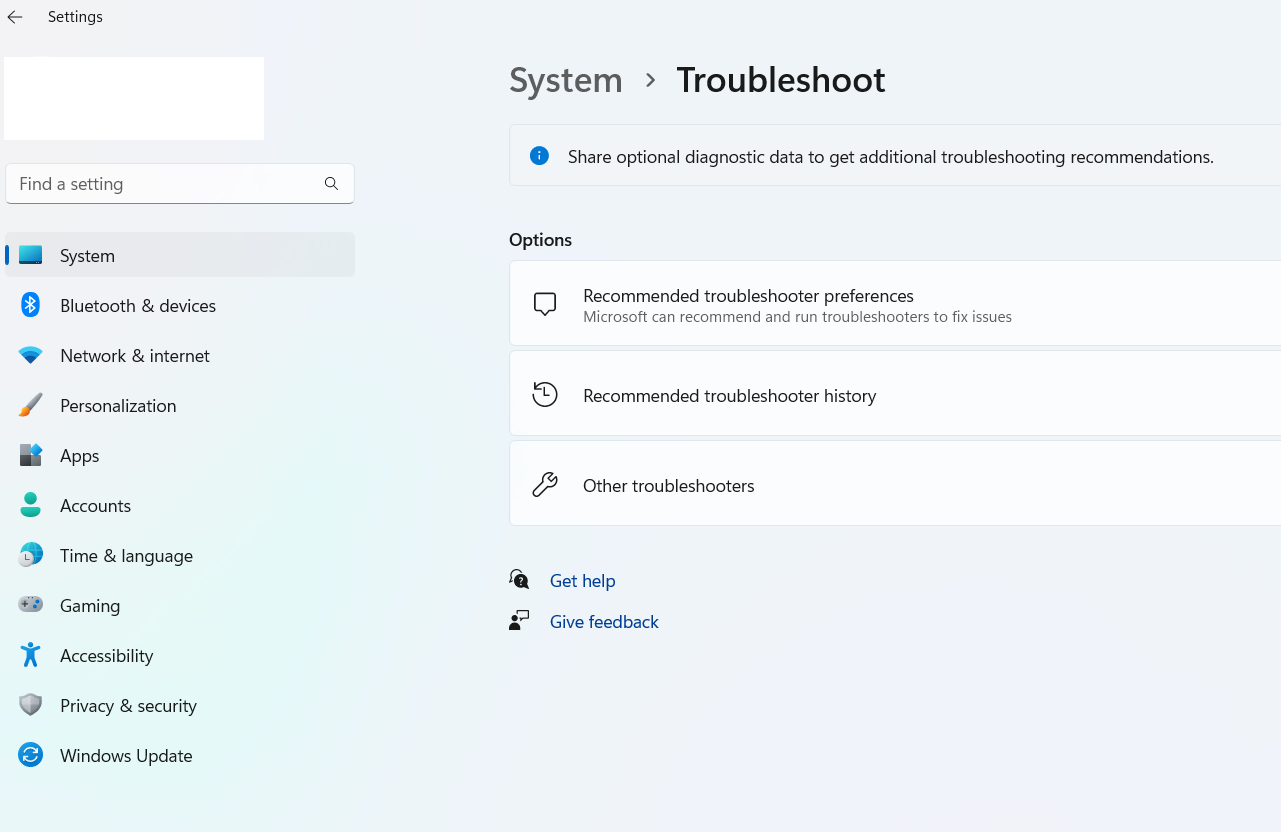
There are many reasons why we receive an error message when upgrading or installing Windows 11. Windows Error code 0x80070002 is caused when checking for new windows updates on your system. The update will start to download, but on the screen where it is installed it will pop up a message stating that “Windows 10/11 Update encountered an unknown error code 80070002“.
Understanding Error Code 0x80070002:
Error Code 0x80070002 typically occurs during the Windows Update process. It is often associated with failed updates or the inability to install specific patches. The error message might read, “Windows could not search for new updates” or “An unknown error occurred.” To effectively address this issue, it’s essential to understand the possible causes behind Error Code 0x80070002.
Reasons for this Error Code 0x80070002 :
Corrupted System Files:
Corrupted system files are a common culprit for Windows Update errors. These files can result from various factors, including sudden power outages, malware infections, or software conflicts.
Incomplete Downloads:
If the update files are not downloaded completely or are damaged during the download process, it can lead to Error Code 800F081F during installation.
Software Conflicts:
Certain third-party applications or security software might interfere with the Windows Update process, causing errors. This interference can prevent the seamless installation of updates.
Insufficient Disk Space:
Lack of free space on your system drive (usually C:) can hinder the update installation process. Ensure you have enough disk space to accommodate the updates.
Methods to Fix Windows Error Code 0x80070002:
This Windows Error encounters 0x80070002 can be a frustating issue while downlaoding or installing windows updation server . Follow the given below troubleshooting steps to solve this windows Error
Run Windows Update Troubleshooter:
1. Firstly, go to the Settings option.
2. Next, click on the System and then click on Troubleshoot tab.
3. In the Troubleshoot tab, click on the Other Troubleshooters option.
4. Finally, select the Run button next to Windows Update.
SFC Scan to Fix Error Code 0x80070002:
1. Firstly, open the command prompt as an administrator.
2. Then type the below syntax on the command line window.
3. SFC /SCANNOW
4. And Hit Enter

Disable Third-Party Antivirus Software:
Temporarily disable any third-party antivirus or security software and attempt the update installation again. Sometimes, these applications can interfere with the Windows Update process.
Perform a Clean Boot for Windows 11 Error Code 0x80070002:
1. First, go to the search tab, open the Run application, and type the command as Msconfig.
2. Then, select the System Configuration option and Find Services tab.
3. After that, select the Hide all Microsoft services option.
4. Now, click on Disable all.
5. Next, go to the Startup tab and click on Open Task Manager.
6. Finally, close Task Manager then click Ok to reboot your system.
Conclusion
Windows Error Code 0x80070002 can be a frustrating roadblock, but with a systematic approach, it can be resolved. By following the troubleshooting steps outlined in this article, users can address the root causes of the error and restore their systems to optimal functionality.
At last, if you are still not able to resolve this issue. We recommend you to Chat with our experts. I am sure they will help you resolve this issue. If you like to see the procedure for paid support, to clarify, you may ask the Tech Available online.

