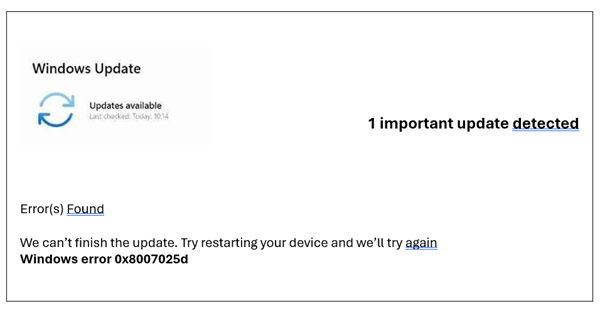
Windows updates are essential for maintaining system security and performance. However, encountering errors during the update process can be frustrating, and one such common issue is Error Code 0x8007025d. In this article, we’ll explore the causes of this error and provide step-by-step solutions to resolve it.
Understanding Error Code 0x8007025d:
Error 0x8007025d is often associated with issues during the file transfer or copying process while updating Windows. This error code indicates a problem with reading, writing, or transferring files between storage devices during the update.
Possible Causes of Error Code 0x8007025d:
Corrupted Files:
One of the primary reasons for this error is corrupted files within the update package.
Faulty Hardware:
Issues with your computer’s hardware, such as a failing hard drive or faulty RAM, can contribute to this error.
Incomplete Downloads:
If the update files are not downloaded completely, it can lead to problems during the installation process.
Incompatible Drivers:
Outdated or incompatible drivers may interfere with the update process, causes Error 0x8007025d.
Troubleshooting Steps to fix Error Code 0x8007025d :
Windows Update Error code 0x8007025d can be a frustating problem downlaoding or installing windows server . Follow the given below Solutions steps to solve this windows Error code.
Verify System Files:
Run the System File Checker (SFC) utility to scan and repair corrupted system files that might be causing the error.
Update Drivers:
Ensure all your device drivers, especially storage and chipset drivers, are up-to-date. Outdated or incompatible drivers can cause installation errors.
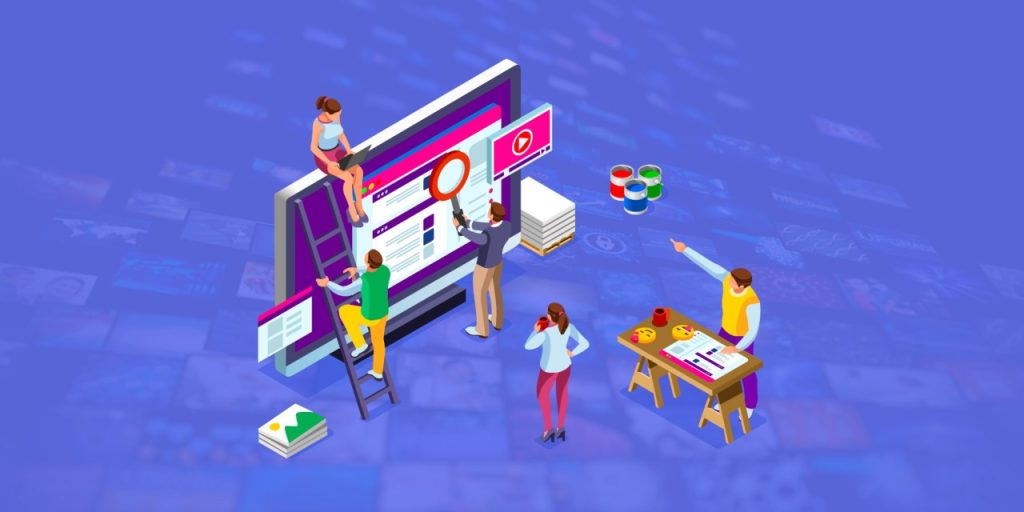

Run Windows Update Troubleshooter
Use the built-in Windows Update Troubleshooter to identify and automatically fix common update-related issues.
Clear SoftwareDistribution Folder:
Navigate to the SoftwareDistribution folder in Windows and delete its contents. This folder stores temporary files related to Windows updates, and clearing it may resolve corruption issues.
Check Internet Connection:
Ensure a stable and uninterrupted internet connection to prevent incomplete downloads.
Use Media Creation Tool:
Utilize the Windows 10 Media Creation Tool to create an installation media and perform an in-place upgrade. This can help repair the operating system without losing data.
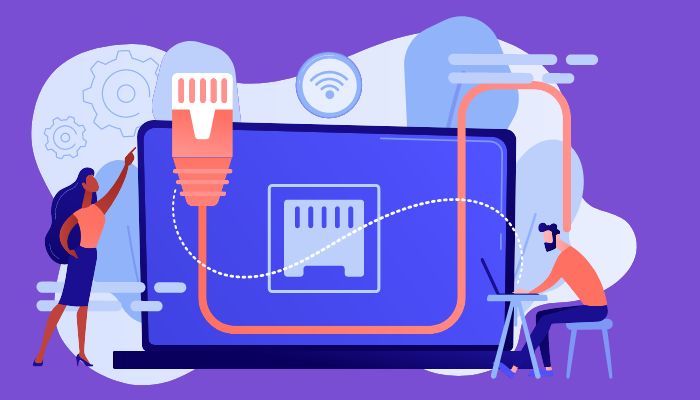
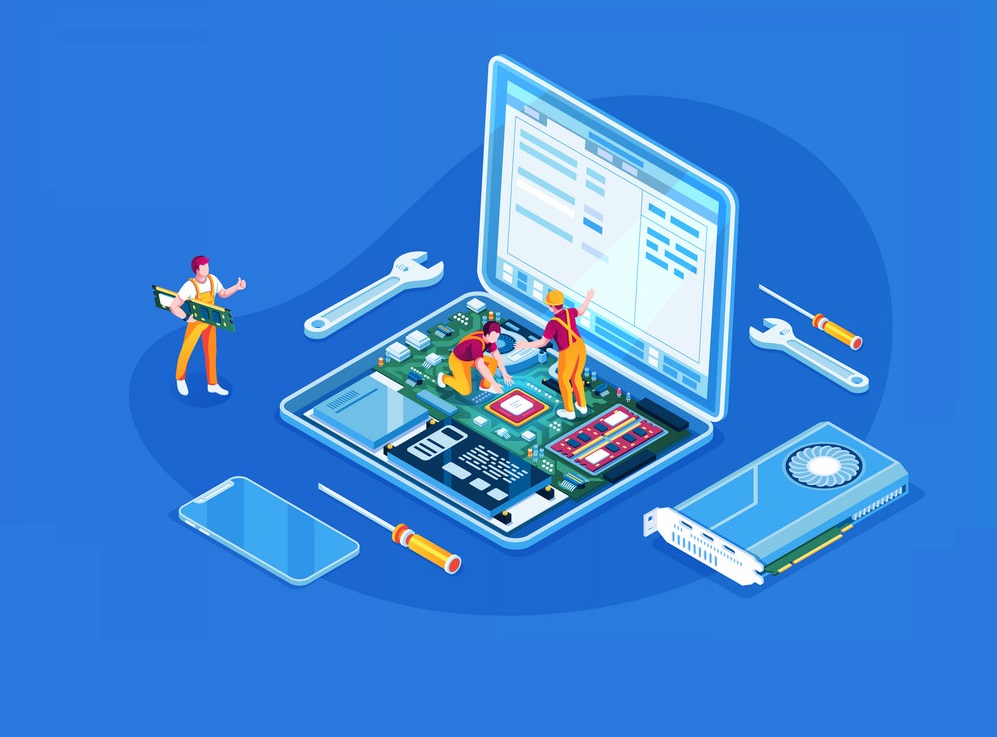
Check for Hardware Issues:
Run hardware diagnostic tests to identify and fix any potential hardware problems, especially with your storage device and RAM.
Perform Clean Boot:
Start Windows in a clean boot state to rule out third-party software conflicts that might be interfering with the update.
Conclusion:
By following the troubleshooting steps outlined in this guide, you can enhance the chances of successfully updating your Windows operating system without encountering this error. Remember to back up your important data before attempting major updates or modifications to ensure the safety of your files.
At last, if you are still not able to resolve this issue. We recommend you to Chat with our experts. I am sure they will help you resolve this issue. If you like to see the procedure for paid support, to clarify, you may ask the Tech Available online.

